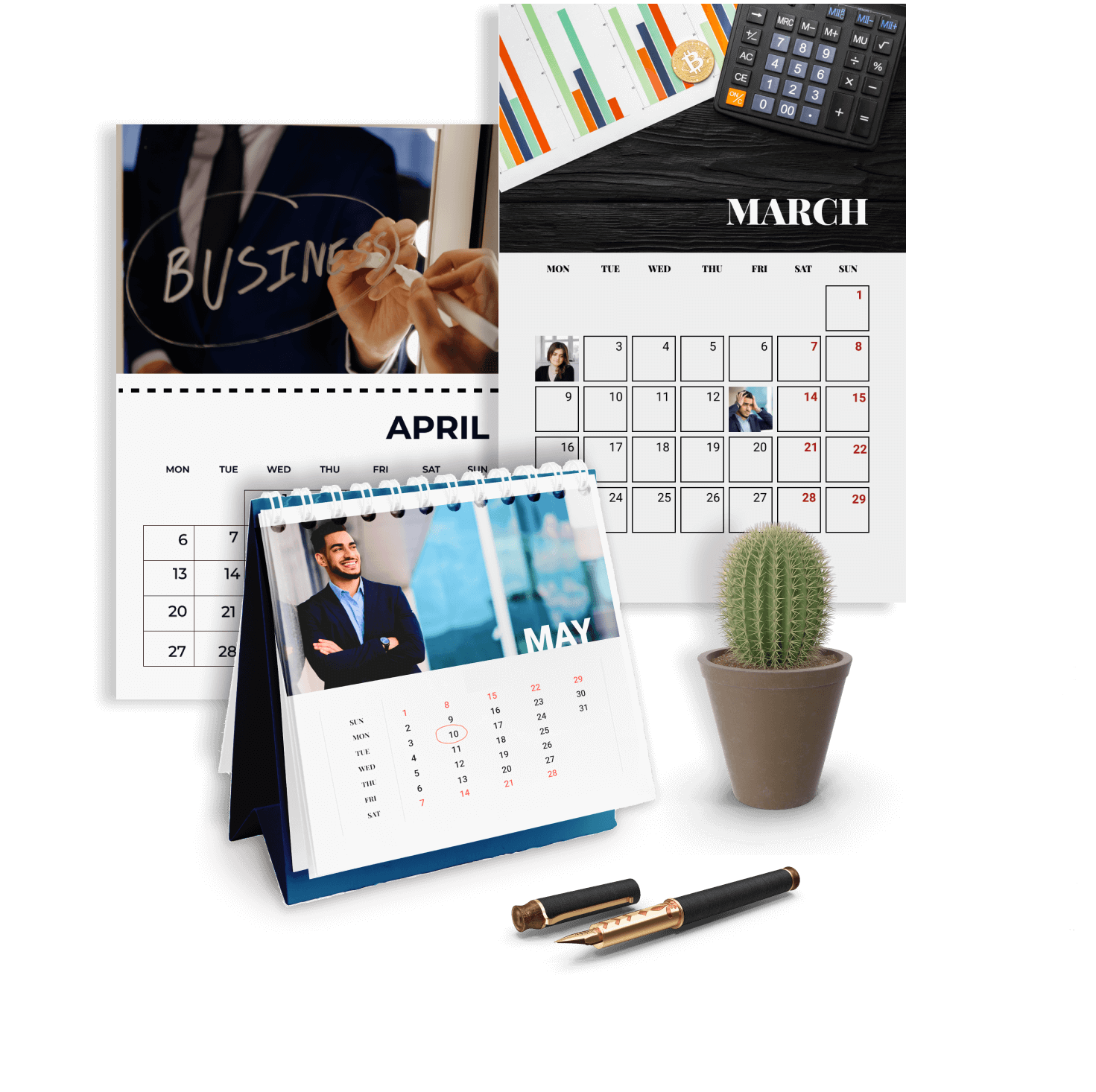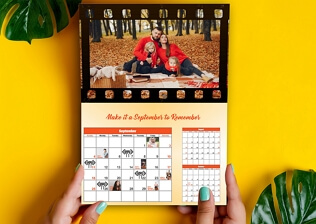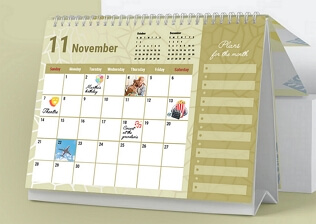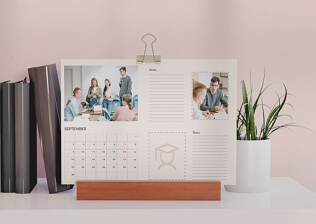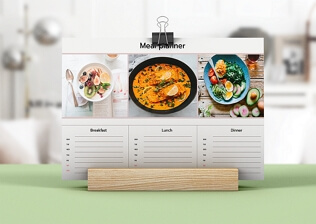Design Your Own Planner to Control Your Time
Have you ever missed someone’s birthday or forgotten about an important meeting because there are simply too many things on your mind? It's high time you make your own planner. It will help you avoid these failures in the future, refresh your memory when it’s needed, and organize your time wisely.
If you decide to make a DIY planner, you can give it whatever design you want and mark assignments the way you like. This means that you can finally make your calendar represent your understanding of practicality and beauty. Get inspired with the cool calendar samples below and then learn how to make your own planner from scratch using an easy calendar maker.
5 DIY Planner Ideas for Any Taste
Monthly Calendar Planner
Prefer scheduling several weeks in advance? Create your own calendar planner for a month. Use it for any sphere of your life - work, hobbies, fitness, family - or all at the same time. Just choose the planner style, decide on the holidays list, and find cute pictures to put in your monthly schedule.
Desk Planner for Work
Create your own photo planner for your working space. Keep your business together: follow deadlines, manage orders, and keep up your productivity. Such a planner doesn’t have to be “all work and no play”. Make its design fit your aesthetics and have enough space for notes.
Student Academic Planner
Are you a school or college student seeking a balance between studies and social life? With a school planner, your daily routine will feel less stressful. Decorate your planner with your photos with your school mates. Add reminders about important deadlines and meetings with friends.
Yearly Goal Planner
If you are an achiever who likes setting goals and making checklists for 365 days to come, design your own photo planner for a year. It will help plan and reflect on your accomplishments. You can embellish such a planner with motivational quotes and inspiring pictures related to your goals.
Weekly Food Planner
Want to plan a healthy diet 7 days ahead? Сreate a custom planner for your weekly meals. Write down the dishes you want to cook in the grid, include reminders like drinking more water, add pictures and embellishments. This calendar will also work well as a mood board for cooking enthusiasts.
How to Make Your Own Planner with Photos
Feel impatient to start on your perfect planner? First, you need good planner creator software. We recommend that you try Photo Calendar Creator, one of the most popular automatic planner generators on the market. With its help, you can create planners to sell or calendars for your own use. The software is packed with various templates you can use to make the calendar of your dream in under 5 minutes. Just hit the button below to download the free trial of this handy calendar creator for Windows 10. Then, follow the steps listed below to master the program quicker.
-
Choose a Suitable Planner Template
Create a new project to get started on your custom photo planner. Decide on the calendar type you want to go with. Photo Calendar Creator allows making a wall, desk, and pocket planners; weekly, monthly, quarterly, annual, and even perpetual calendars. If you want to have the holiday names and your tasks listed in your planner, choose a template for a monthly or weekly calendar with a large grid. Want to decorate your workspace and keep track of deadlines? Make a minimalistic desk planner.
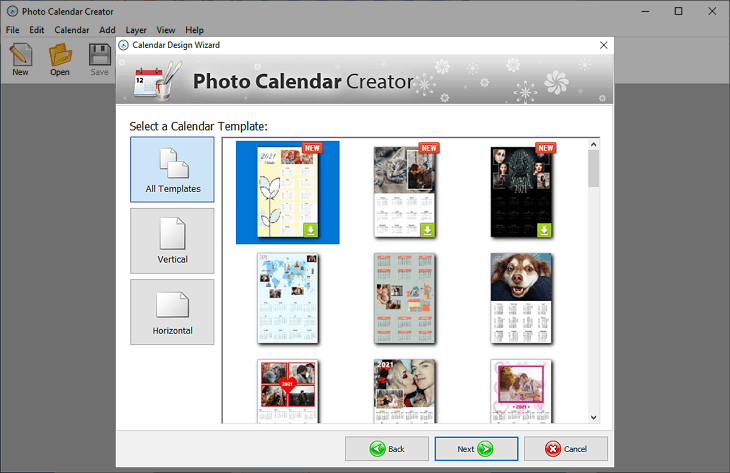
-
Create a Personalized Photo Planner
Found the template you like? Start setting its parameters: choose the starting month and year, the appropriate resolution, and the page size for printing. Then import the photos you want to have in your calendar. Hit Finish and move on to customization. Go to Month Styles to choose the best grid for marking holidays - a column or a cell grid. Alternatively, use the Template Editor to design the grid yourself. If you are making a desk planner, go with 3 cell grids or 1 column grid per page.
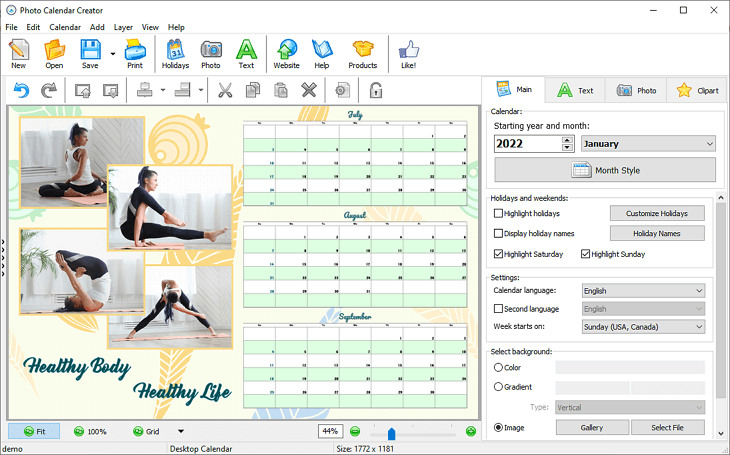
-
Mark National Holidays & Personal Events
Switch to Customize Holidays. Choose from the software’s built-in collection of holidays for the U.S., Australia, and most European countries up to 2025. Create your own reminders list for personal occasions: click Add and type in all the birthdays, anniversaries, and family occasions in Holidays, add your agenda points in Recurring events. Alternatively, import your dates from Excel. Decorate the cells with photos: double click the grid, select the needed cell, and upload your picture.
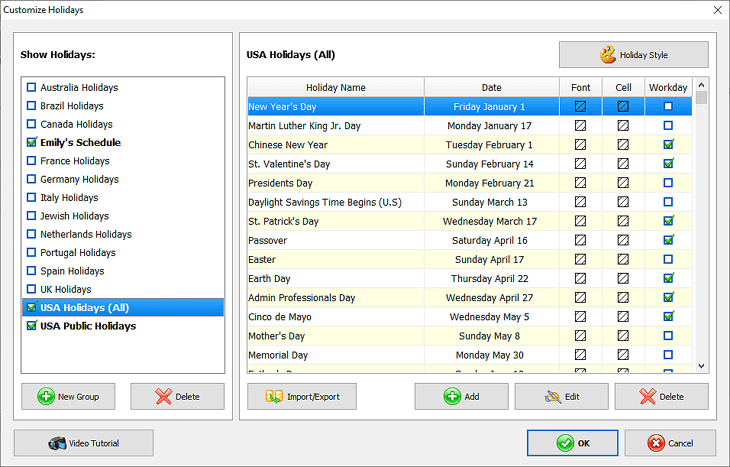
-
Add Extra Pages to Your Calendar
Want to make several copies of your new calendar? Decorate all the personalized planners with pictures individual to each future owner. On the Pages tab, find your calendar and hit Duplicate Selected Page to make a copy. Then, select the needed photocell in your planner and hit Replace Photo to change it to another one. You can also save your project to use it as a template for your future planners.
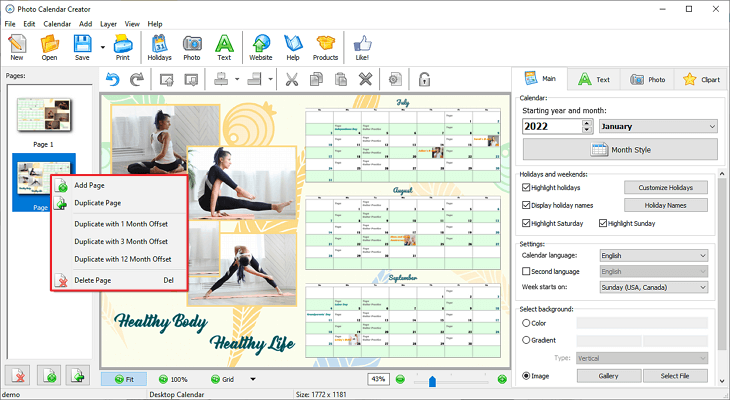
-
Print Your Own Planner at Home
Satisfied with your digital planner? Print it right at home using a smart print module. Just click the Print button, and the program will automatically generate a preview of what your calendar will look like on paper according to the chosen planner type. If you are making a foldable desk calendar, the print module will appropriately place your design on the sheet, so you can assemble your planner right after printing.
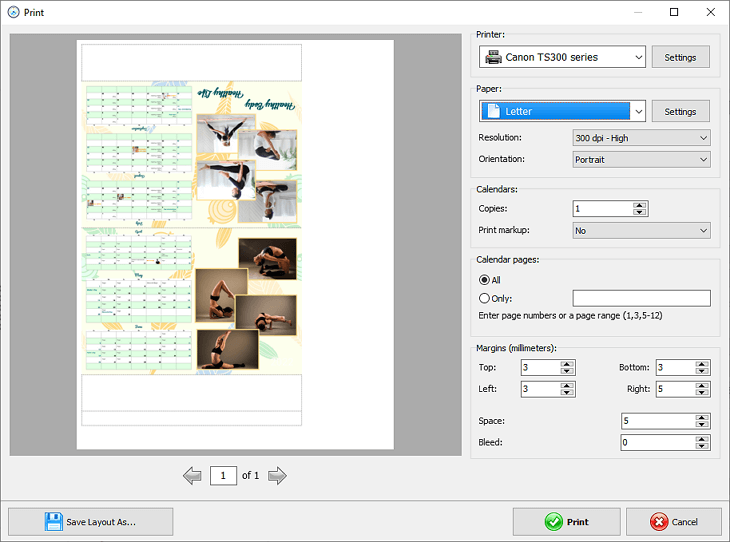
Helpful Tips for Designing a Practical Planner
- Choose the planner type according to your lifestyle. If your routine requires you to travel a lot, it would be better to have a compact booklet or pocket planner that will fit into your handbag or wallet. In case you mostly work from home or office and do your planning at your desk, it is best to equip yourself with an ergonomic desk planner.
- Choose the right period to plan. Create your own planner with photos based on whether you like short or long-term scheduling. In case your life is very fast-paced, it would be more convenient to go with a weekly calendar that has bigger cells for more scheduling space.
- Include a notes section. If your planner design ends up having some blank space, we suggest that you add a reminders or goals section. That would give you some extra space for last-minute planning, setting goals, or reflecting on your accomplishments.
- Decorate the cells with photos and icons. Make your calendar grid more appealing by embellishing it with thematic photos and illustrations. For instance, you can decorate birthday cells with the celebrants’ images.
- Use abbreviations for recurring events. If you want to include reminders about weekly practices, lessons, or healthy habits you are trying to introduce to your schedule, use an abbreviation, acronym or icon for that. This will leave you enough space for marking other routine activities.
Having a personalized planner is convenient regardless of your occupation. Such a calendar is nothing like those in department stores. Your work and home planner made in Photo Calendar Creator will be one of a kind, have the layout and grid you are most comfortable with and include your favorite pics. Want to try making different types of calendars? The smart calendar software will help you create your own planners of any kind: three month calendars, birthday planners, family schedulers, fitness planners, and much more.