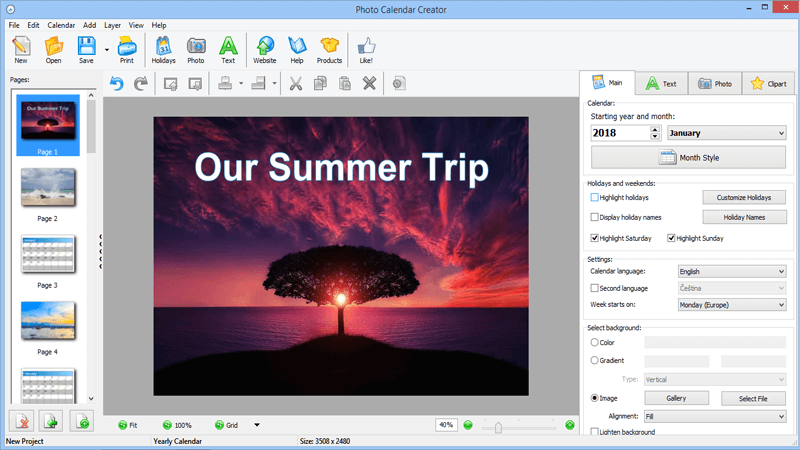How do I add a cover page to my calendar?
There are two ways of adding a cover page:
-
In the left part of the main program window, you can see the page panel, with a thumbnail for each of the calendar pages. Right-click in this area and select Add Page - this will add a blank page in the end.
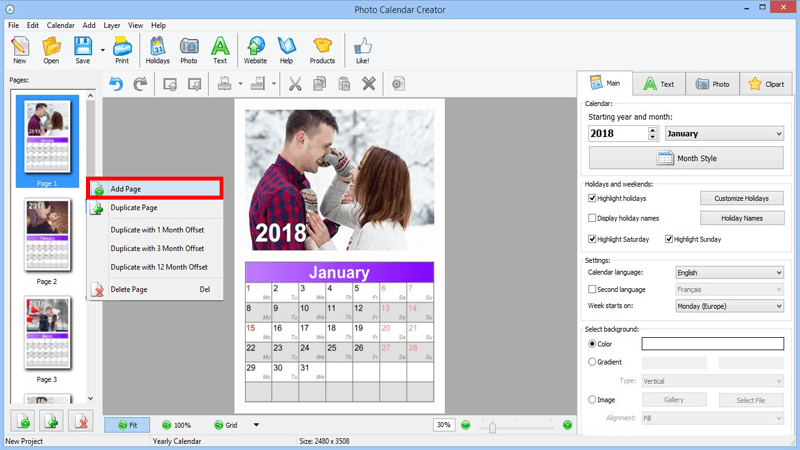
-
The second way is to use the Add Page button at the bottom of the page panel for the same purpose. Once you have an extra page, you can design it as you wish to make a cover page.
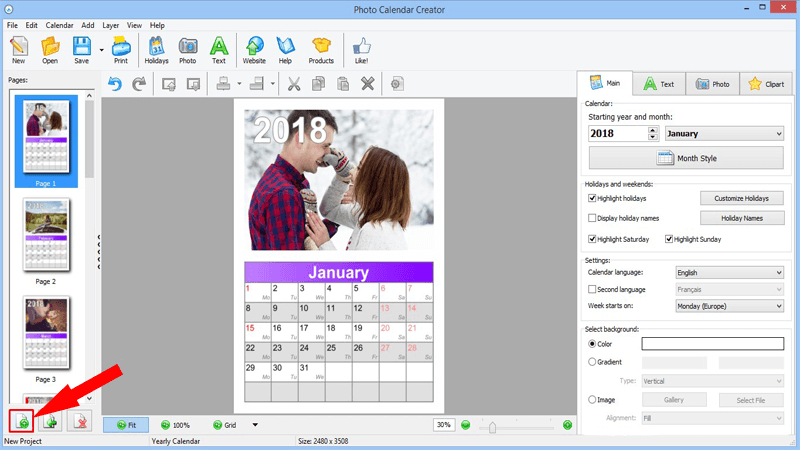
Note that most of the spiral-bound and booklet calendar layouts in the Custom Calendar section already have dedicated pages to make a front cover and a back cover. Some of the templates will let you create calendars with a collage of photos on the back cover.