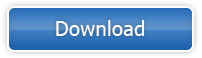How to Make a Personalized Desk Calendar 2014
Isn't it great to have a spectacular calendar, especially when you made it yourself? A calendar with the fun photos of your nearest and dearest at your workplace will always make you smile. Make a photo calendar as a gift for friends or relatives, and it will bring them joy and good cheer. You can use the calendar as a planner and mark all the important dates – birthdays, meetings, appointments, travel dates etc, so you won't miss a thing. And we are eager to help you creating one using this handy tool. Here's a simple tutorial on how to make a personalized desk calendar 2014.
Pick the photos
Look through your photo archives and choose the best photos you're going to be working with. Photo Calendar Creator allows you to insert images any way you want - central picture, background, little images in the month grid cell. Make sure the photo is big enough and of high quality if you are going to use it as a background.
Choose a layout template
Start the program and choose a calendar type. Photo Calendar Creator offers you tons of different templates in each type, be it wall calendar, desk calendar or pocket calendar. Then choose a template that suits best. You can add the photos now or insert them manually later. Adjust the calendar settings: resolution, size, starting year and month. It is easy to modify everything so you can create your perfect calendar!
Work on the layout
You can resize, move and align objects like photos, months, text any way you want. Click the Photo tab and apply some decorations, such as frame, outline, mask. You can also add text and choose some clip-art from the catalog.
Modify the month style
As it is a personalized desk calendar, feel free to experiment! Click the Month Style button to open the Template Editor. Customize the header picking a nice font and background – it can be solid color, gradient or an image. Adjust the necessary settings for weekdays and weekends, highlight the holidays. Pick a color for even or odd rows for better appearance. Finally, choose an image or a texture from the background images gallery.
Print your calendar
It's much harder to make a desk calendar than to print it! Click the Print button and see for yourself. All the necessary settings are located right here, like the paper size, quality, orientation, margins and so on, and you will immediately see all the changes in the preview. Also you can save your calendar as an image for later printing in the format of your choice: PDF, JPEG, PNG, BMP, TIFF (CMYK).
So, you’re ready to try making your own 2014 calendar, but need some inspiration? Check out these beautiful calendar samples for 2014….
Download Photo Calendar Creator and make a personalized desk calendar 2014 today!