How to Make Your Own Calendar for 2019
How to overcome the stress that often comes with scheduling? The best way to get ready for the approaching year and organize your time wisely is to build your own calendar. Whatever the occasion is, crafting a unique calendar will be a pay-off activity that brings certain benefits. It can be a promotional planner to boost your business or a personalized calendar to present to your relatives or friends.
If you want to learn how to make your own calendar for 2019, you have come across the right guide. All you need is proper calendar design software and a few creative ideas to start with.
-
Download Photo Calendar Creator
Click the button below to start your free trial of Photo Calendar Creator software. Run the setup assistant and follow all the instructions to install the program on your computer. When the software is successfully installed, click its icon on your desktop and launch Photo Calendar Creator.
-
Pick the Photos & Choose a Template
Firstly, you should take the most memorable images since they will become the heart of your calendar. Make sure they’re high resolution and perfect size, otherwise use the built-in Crop tool. Then continue to work on your design by choosing from a wide range of layout templates that allow you to make a wall, a pocket, a desk or a 12-page calendar with the same ease.
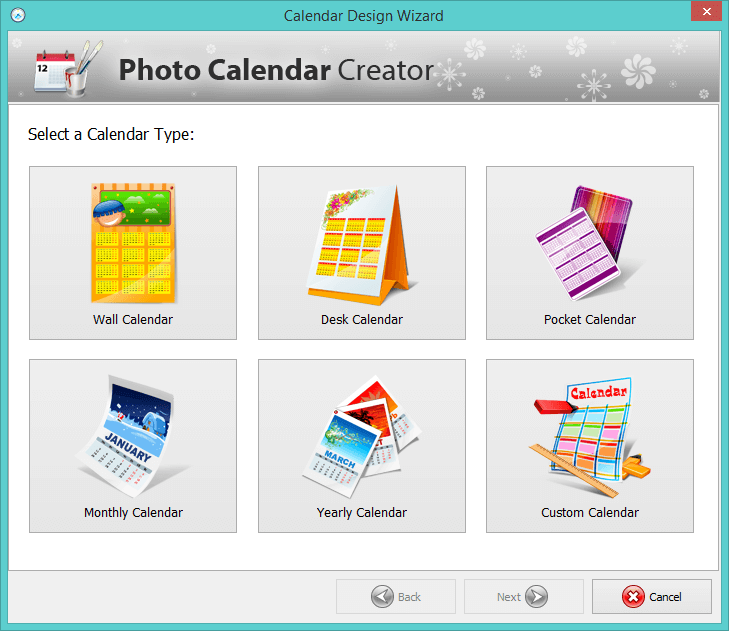
-
Customize the Calendar Design
All those who wonder how to make your own calendar for 2019 will be happy to learn that this calendar making software can do basic photo editing without the help of additional programs. Adjust original masks or frames, rotate your pictures, change their transparency, play with brightness & contrast settings and do not forget to add an image or gradient to the background.
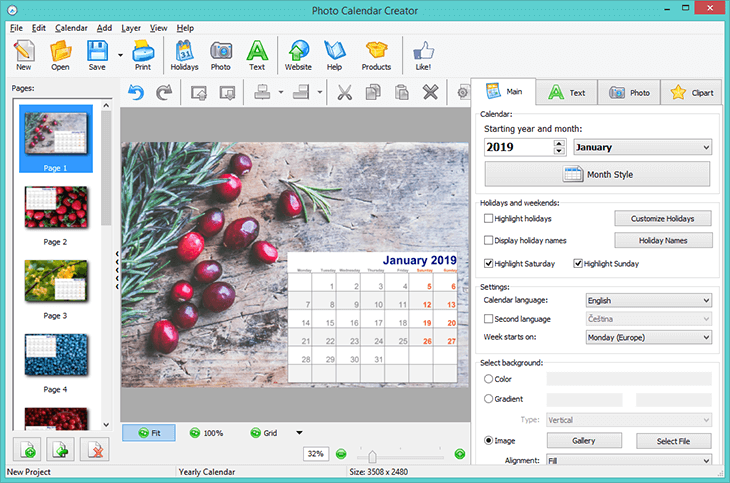
-
Add Your Own Holidays
With Photo Calendar Creator, you can not only build your own calendar but also mark all the public holidays and family events right in your yearly planner. While on the Main tab, click Customize Holidays and chooose your country in the built-in holiday database. Next, check Highlight Holidays and Display Holiday Names to make big dates visible in the month table. Add a new group of personal holidays to the program database. Double-click on the cell grid to mark these events with your own photos.
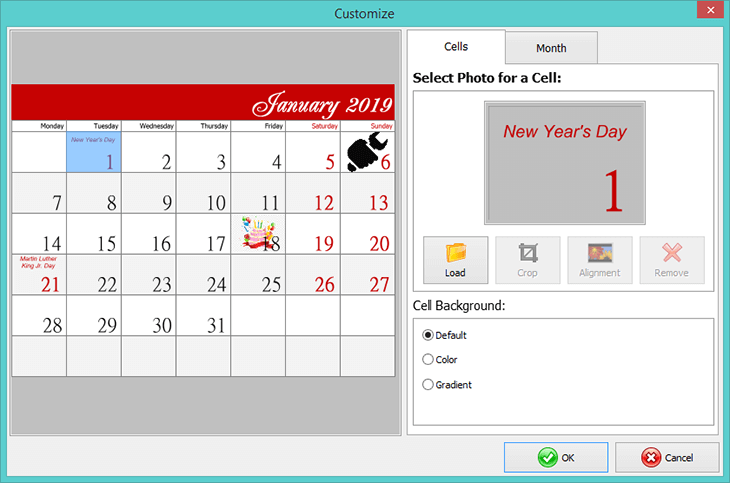
-
Save & Print Your Calendar
When you are happy with what you've made just click the Save button and then switch to the Print icon to get a printable copy of your digital creation. Select the paper size, enter the number of copies, and easily print the whole twelve-month collection with a single click of your mouse.
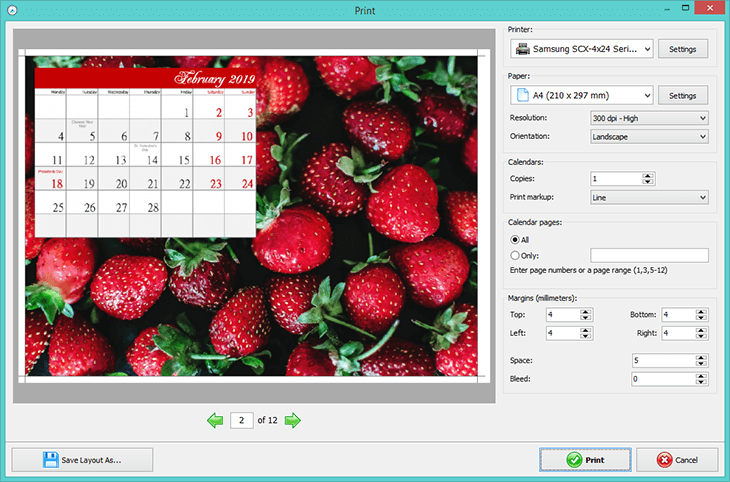
Customized calendars are great when you need to get your professional message to employees, colleagues and vendors. They are also fantastic as special gifts for your friends and family members – these presents bear sweet sentiments and amaze with their eye-catching designs. With Photo Calendar Creator, it becomes as easy as pie to build your own calendar with a personal touch. After you have learnt how to make your own calendar for 2019, get inspired by our creative calendar designs and make a stunning calendar set of your own!

