How to create a multi-page calendar?
There are two ways to create a custom calendar with several pages.
-
One is to pick a template from the Spiral-Bound Calendar section in the startup wizard that appears when you start a new calendar project.
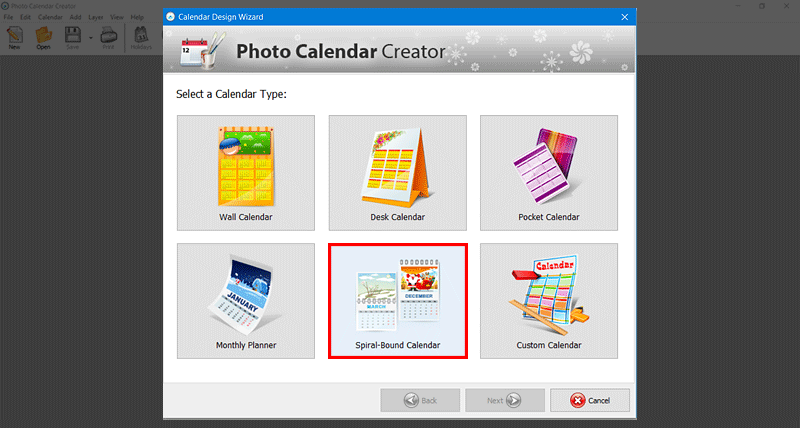
This section has two calendar types. The first one places photos and grids on separate pages, while the second arranges them on one sheet.
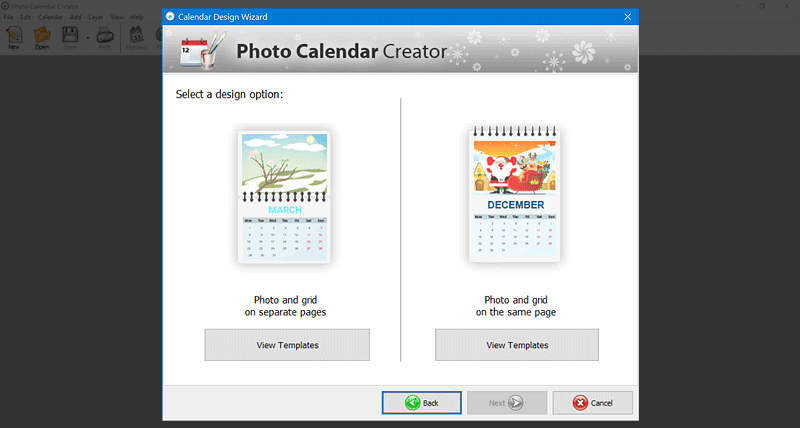
There are dozens of templates for each type. Once you pick a suitable template, the program will automatically create a multi-page calendar for 12 months.
-
Another way is to select Custom Calendar and then choose a Booklet calendar. If you select this type, you will need to bind the pages together in a special way, using 2 staples for example.
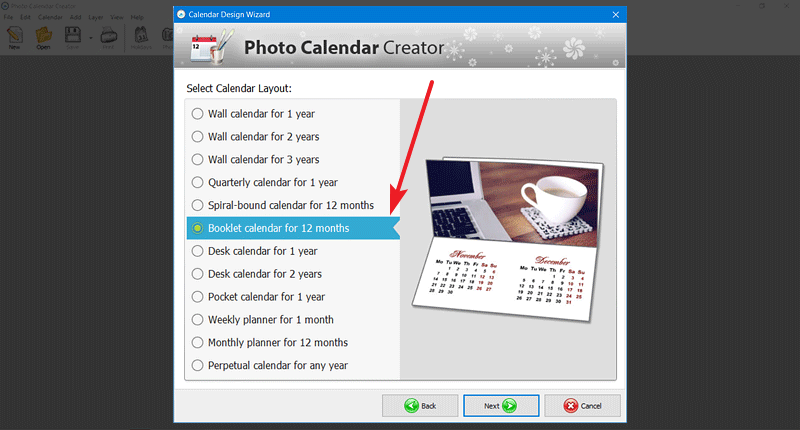
Now, all is left to do is to click Next and follow the wizard prompts.
